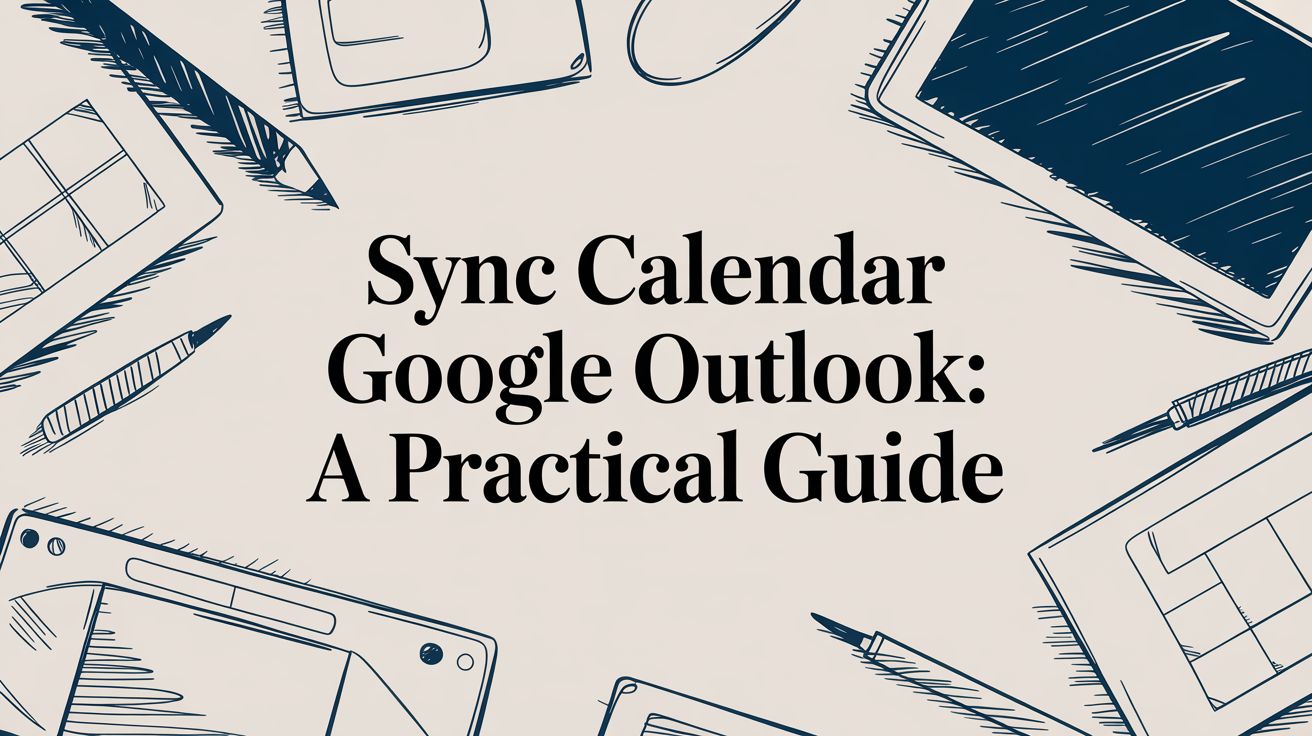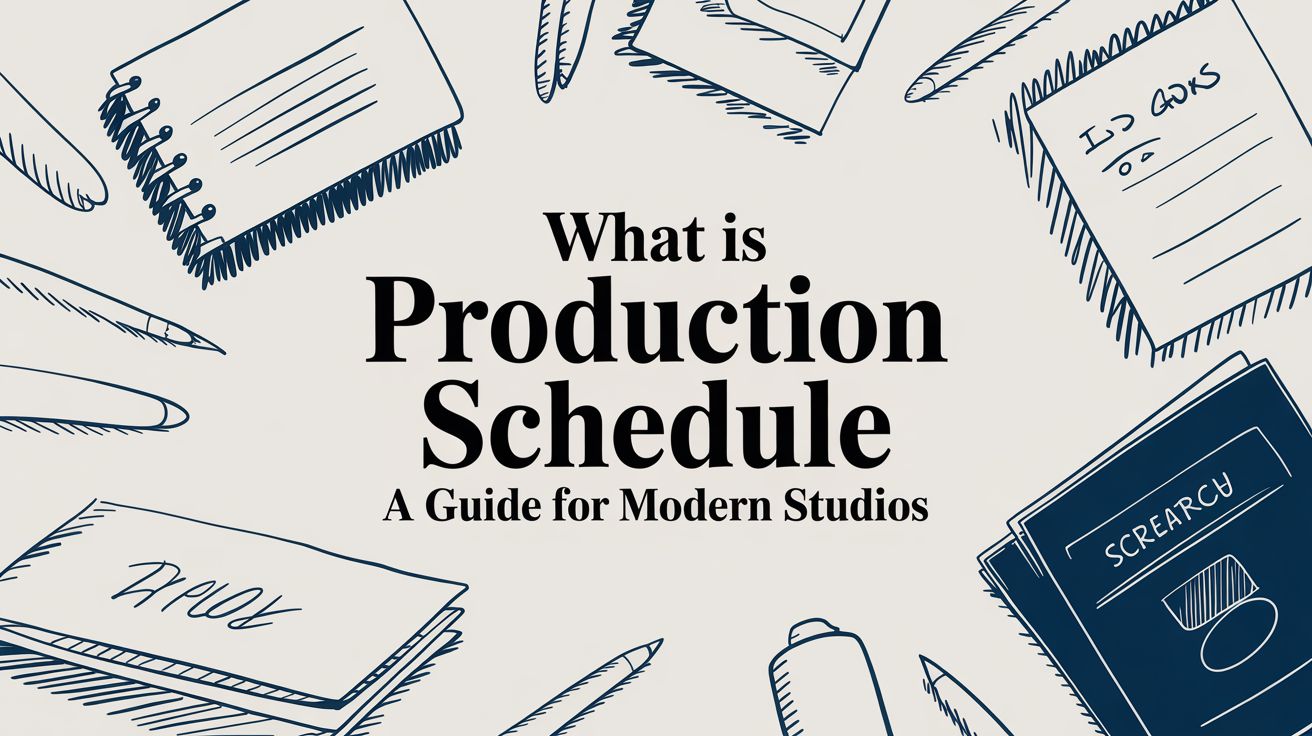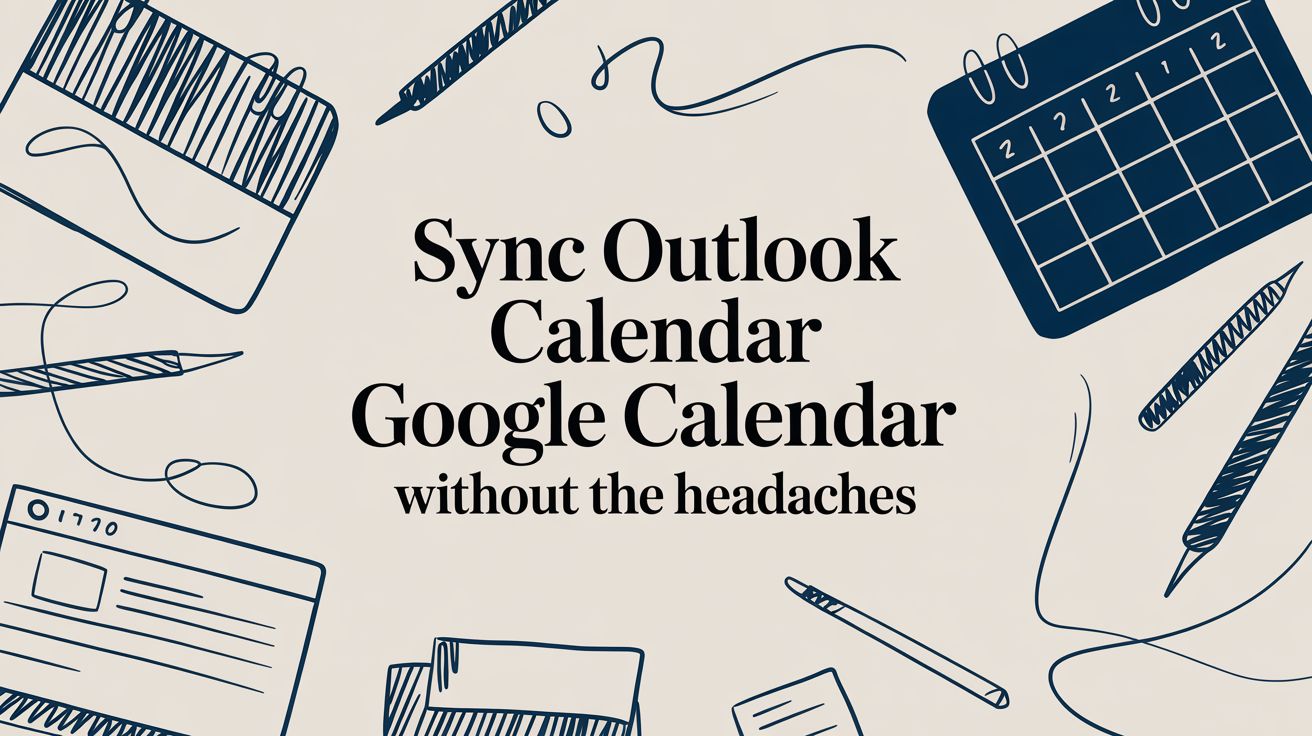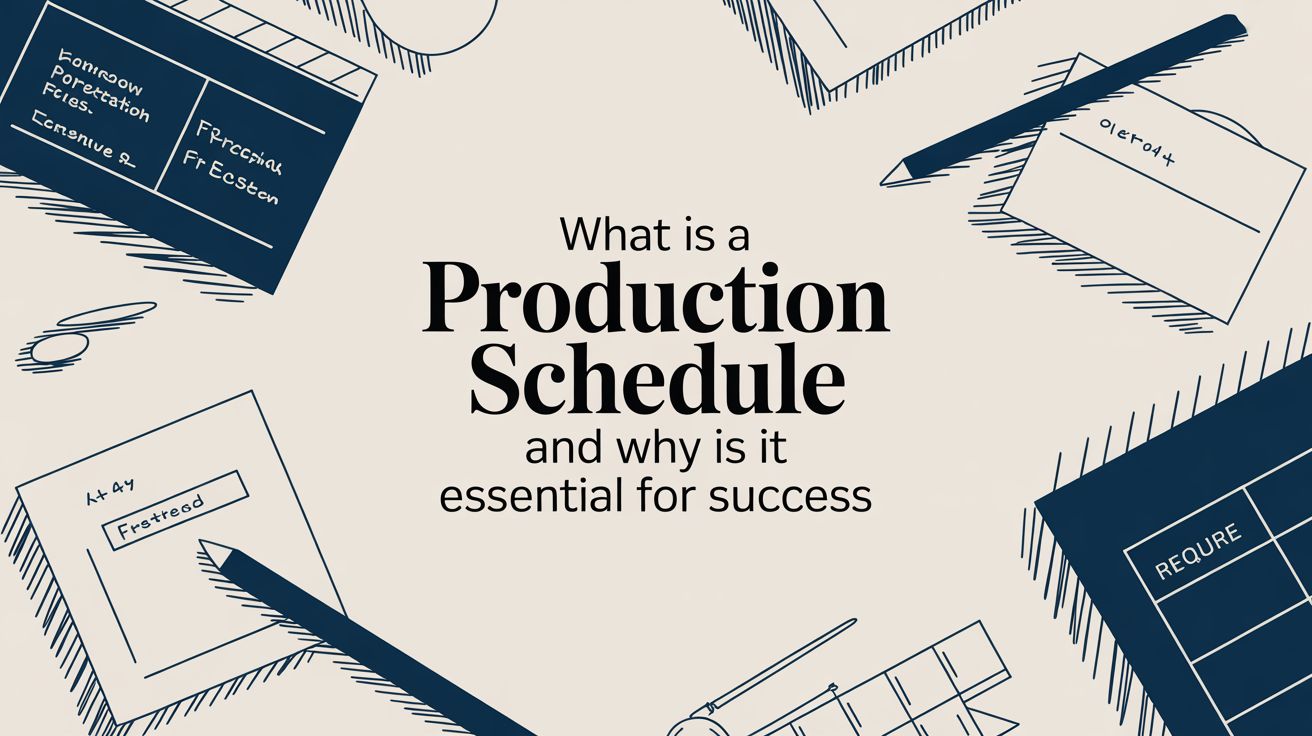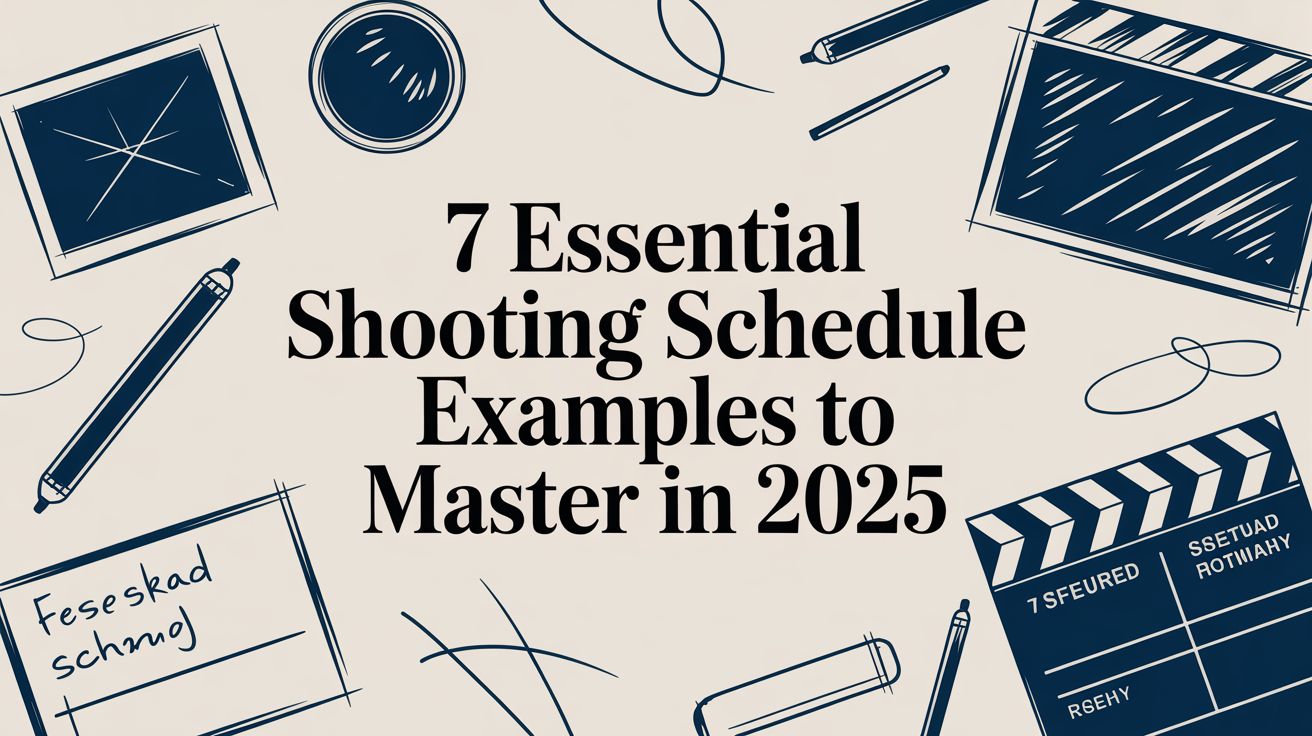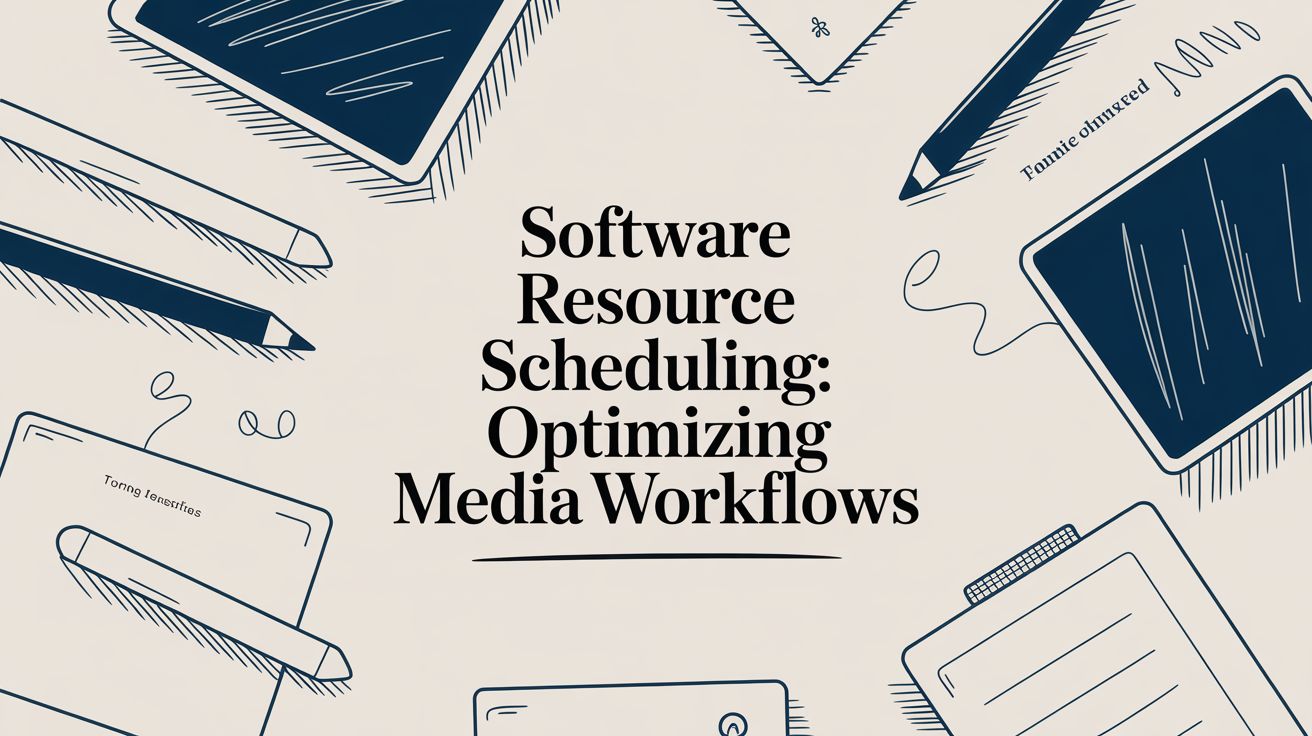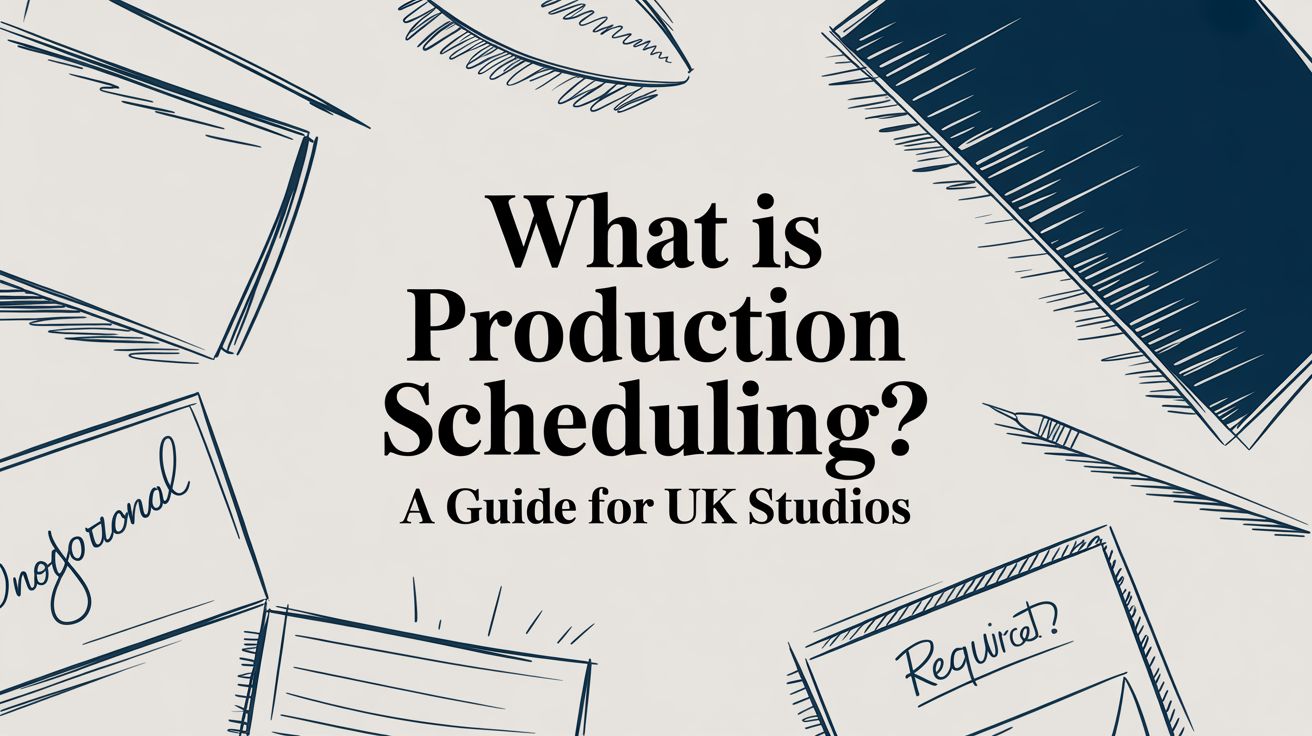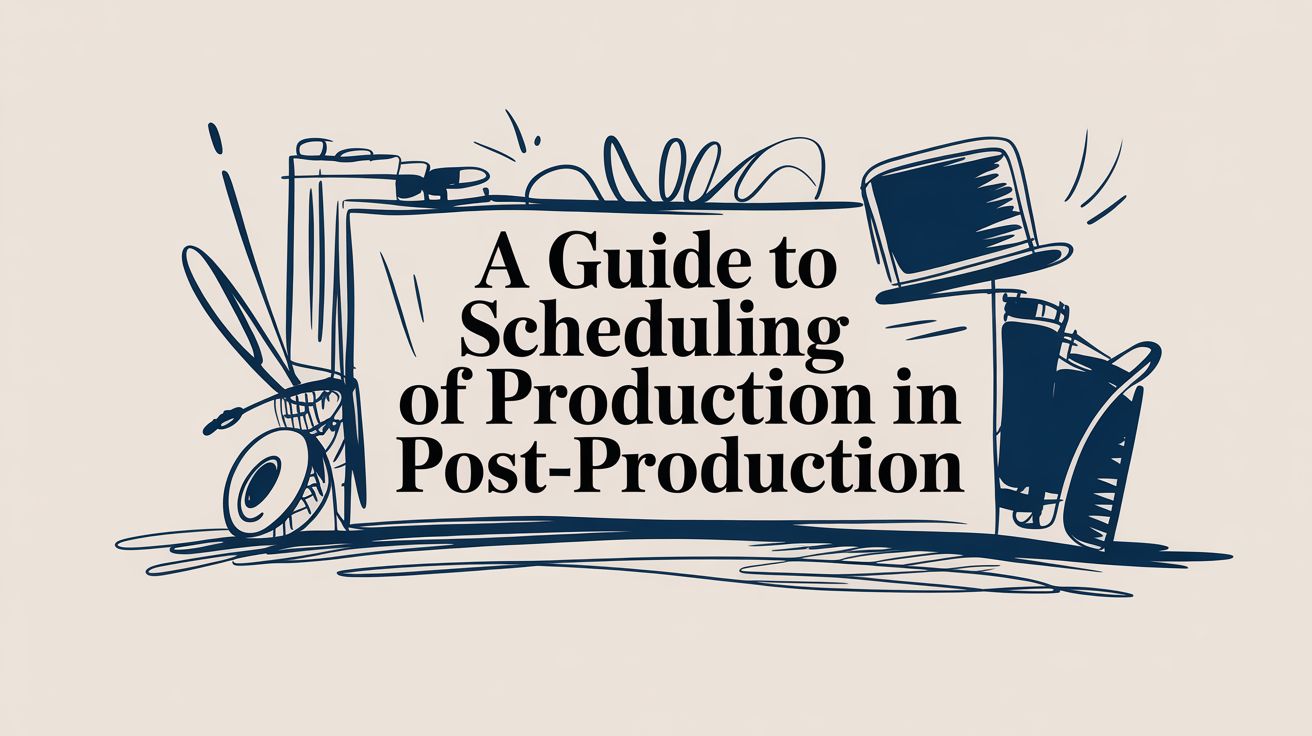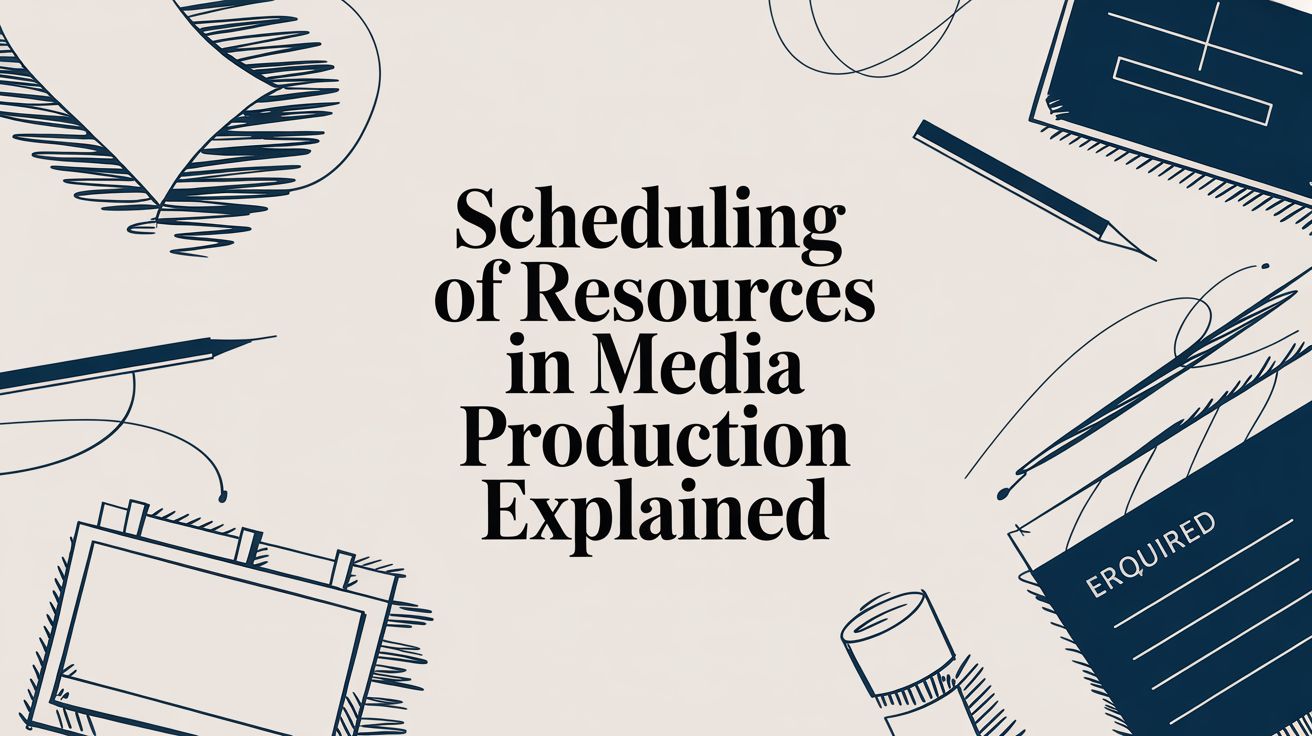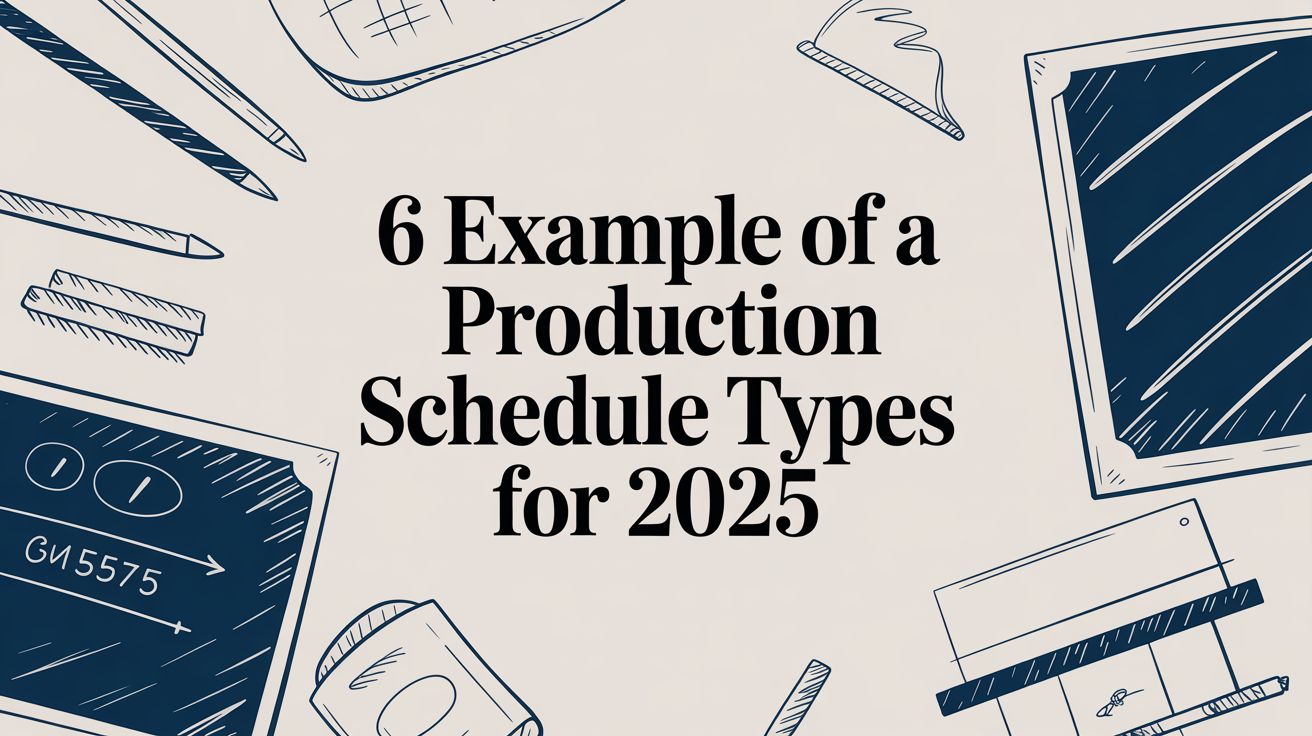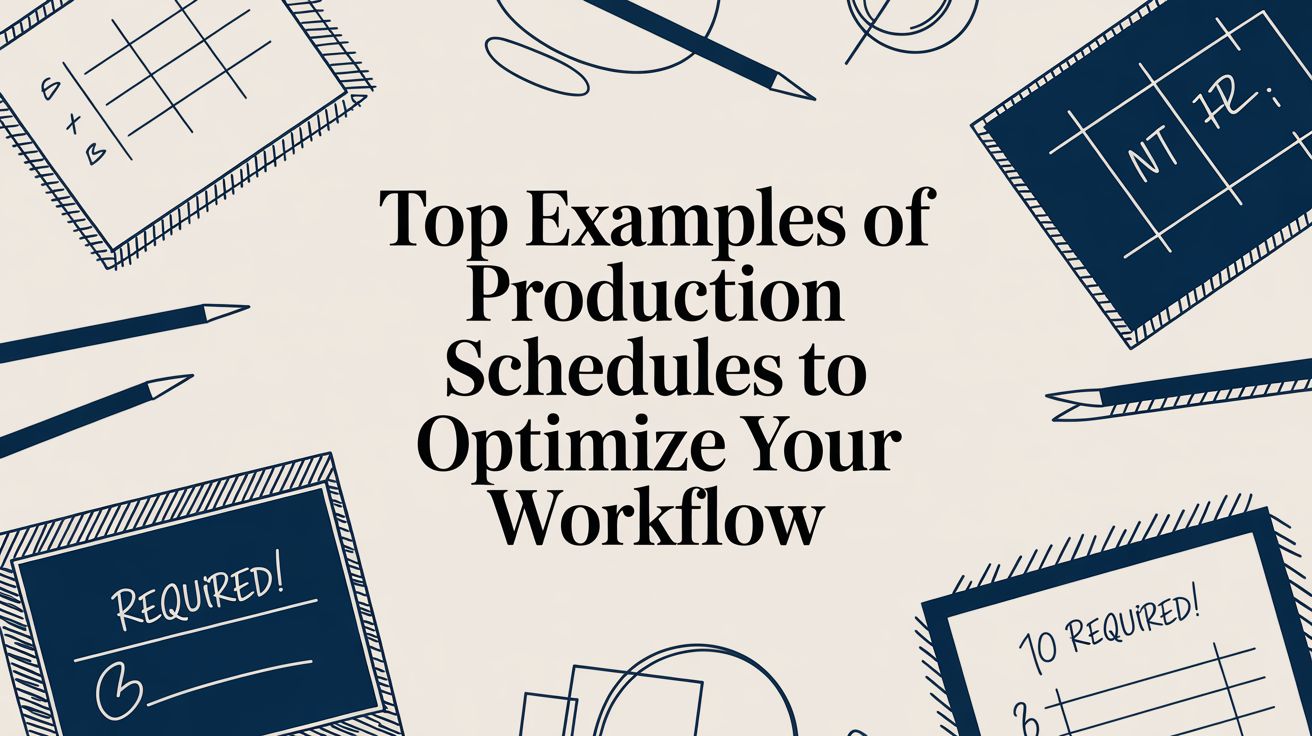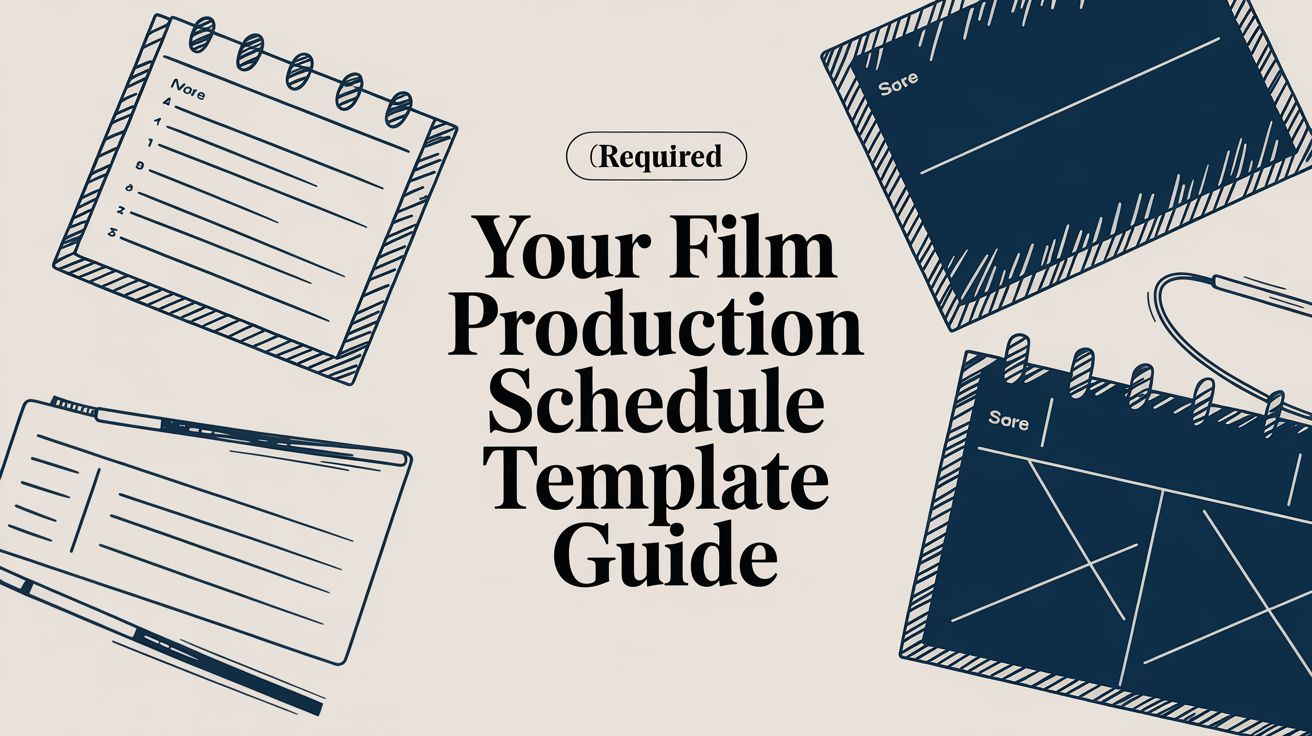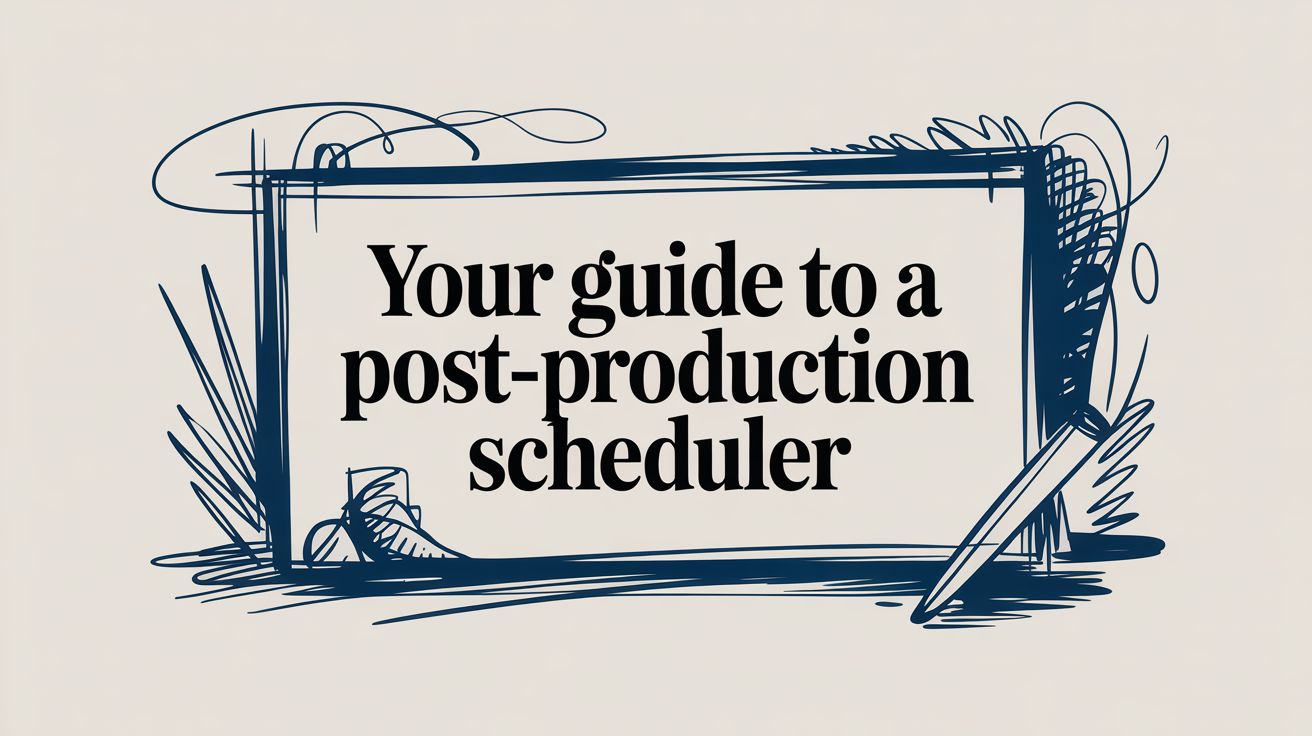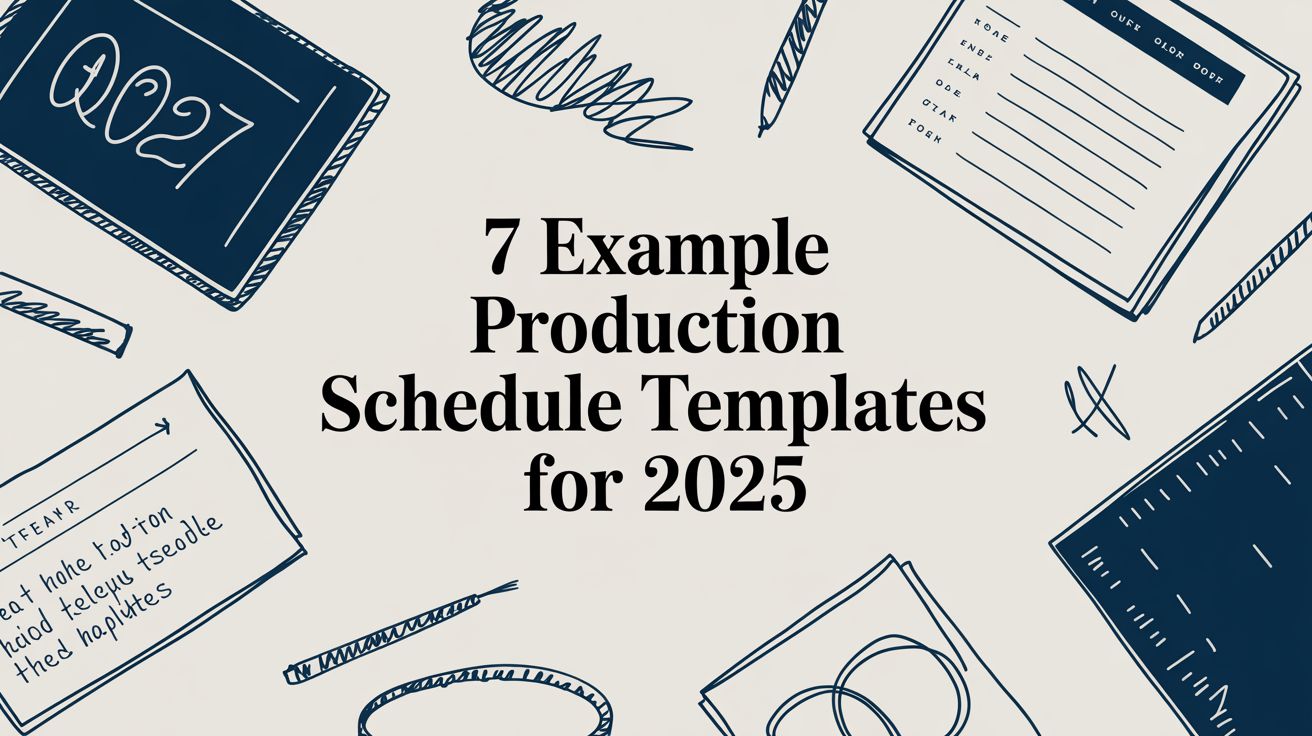Trying to keep a work calendar in Outlook and a personal one in Google straight can feel like you’re spinning plates. The only real fix is to sync your Google Calendar and Outlook, pulling everything into one place so you can see your entire schedule at a glance. You can set this up as a simple, view-only feed or go for a fully interactive, two-way synchronisation.
Why a Unified Calendar Is No Longer a Luxury
It’s a classic scenario for anyone in post-production. The London office schedules a critical edit session in Outlook, but at the same time, your family adds a school play you can't miss to your personal Google Calendar. Without a single, unified view, you're almost guaranteed to double-book yourself. It's a recipe for stress and missed commitments.
The real problem isn't just missing one meeting. It's that nagging, low-level anxiety that comes from never being quite sure if you’ve forgotten something important. When you sync your Google and Outlook calendars, you take back control.
Bringing everything into one calendar has some immediate payoffs:
- Less Mental Clutter: You stop having to mentally cross-reference two different schedules. Everything is laid out in one place, giving you a clear, honest picture of your day.
- Fewer Conflicts: When you can see work and personal events side-by-side, it's instantly obvious when a new request clashes with something you’ve already got locked in.
- Better Time Management: A complete overview of your time lets you make smarter decisions about your availability. You can protect your personal time more effectively and still stay on top of your professional schedule. To really get a handle on this, it's worth thinking about better ways of handling the scheduling of resources.
Understanding Your Sync Options
Before you jump into the how-to, it’s important to understand the two ways you can approach this. The first is a one-way sync. This is where one calendar (usually Google) pushes its events into another (Outlook), but you can only view them. You’ll see your personal appointments at work, but you can’t edit or move them from inside Outlook.
The second, and far more powerful, method is a two-way sync. This creates a live, interactive link between your calendars. You can create, edit, or delete an event in either calendar, and the change instantly shows up in the other. For any professional who needs full control over their schedule from any device, this is the way to go.
A unified calendar is more than just a convenience—it's a core part of being productive these days. It turns your schedule from a source of stress into a tool you can actually rely on. To push your efficiency even further, you might want to explore a range of productivity tools and software that work well with your calendar setup.
The shift to hybrid and remote work has only made this more critical. In the UK, the market for shared calendar apps is growing at a compound annual growth rate of about 15%. And it’s not just a consumer trend—over 70% of enterprises now use these tools as a standard part of their workflow. Discover more insights about this market trend.
Finding the Right Sync Strategy for You
Before diving into the nitty-gritty, let's figure out which approach actually suits your workflow. The best way to sync calendar google outlook really comes down to what you need to achieve day-to-day. Are you just trying to see personal appointments on your work calendar, or do you need to actively manage bookings from either app, at any time? Getting this right from the start will save you a world of headaches later on.
Essentially, you have two paths you can take. The first is a simple, view-only subscription. This pipes your Google Calendar events into Outlook, but you can't touch them. The second involves a dedicated third-party service that creates a genuine, two-way synchronisation, where a change in one calendar shows up in the other almost instantly.
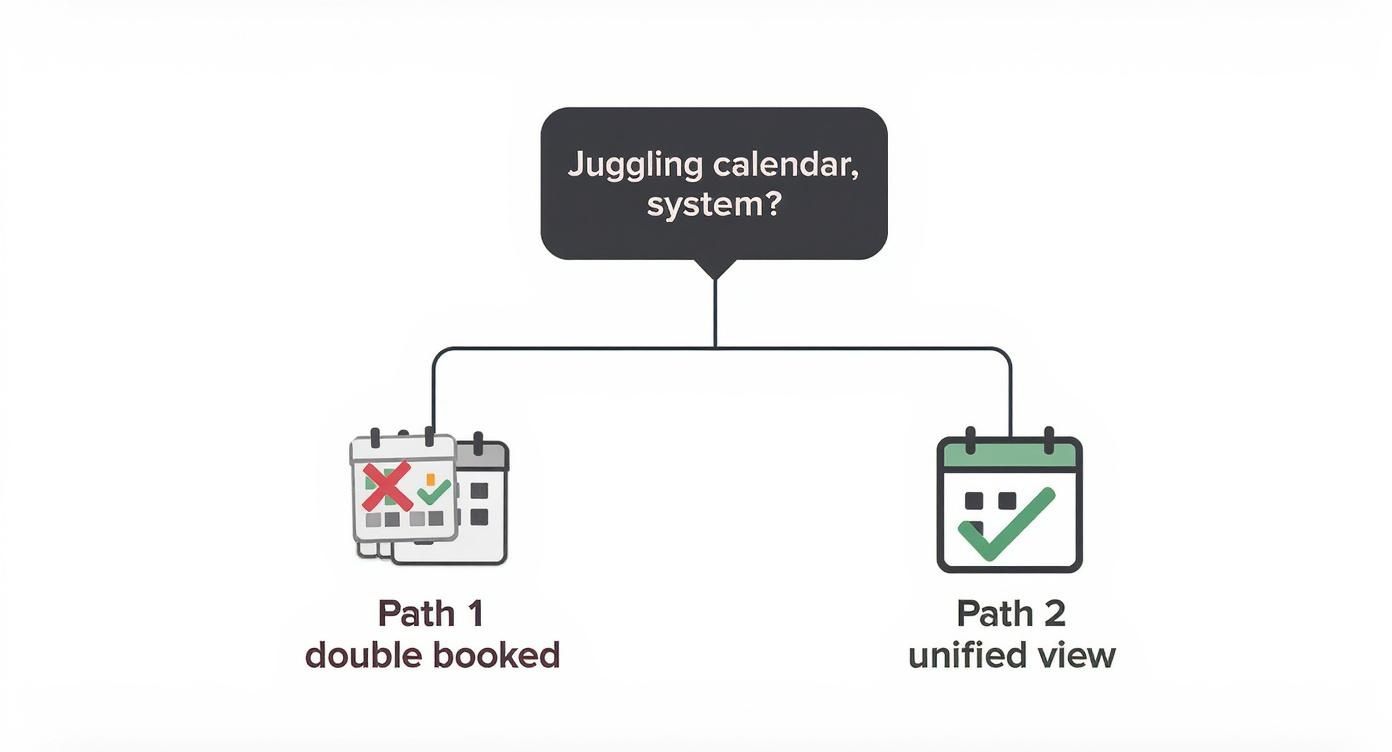
This really gets to the heart of the problem: when you're juggling separate calendars, double-bookings are almost inevitable. A unified view is the only real way to prevent those scheduling clashes. The key takeaway is that not syncing creates very real problems that a single, organised calendar solves.
Comparing Your Options
Let's break down the main ways to get your calendars talking to each other. Each method has its own set of trade-offs, so it's worth seeing them side-by-side to figure out what makes the most sense for you and your team.
Comparing Google Calendar and Outlook Sync Methods
| Method | Sync Type | Best For | Pros | Cons |
|---|---|---|---|---|
| Native Subscription (iCal) | One-Way | Individuals needing basic visibility of personal events on their work calendar. | Free and built into both platforms; easy to set up. | View-only; updates can be slow (hours); can't create or edit events from Outlook. |
| Third-Party Sync Tool | Two-Way | Professionals and teams needing real-time updates and full editing control from either calendar. | Real-time sync; full create/edit/delete capabilities; often includes advanced features. | Usually requires a paid subscription; involves another service in your workflow. |
The native subscription method is the quick and dirty solution—it's free, built-in, and good enough for basic awareness. A post-production coordinator, for example, could use it to block out personal appointments so they don't schedule a review session over a doctor's visit. The big downside? Updates can be painfully slow, sometimes taking hours to appear, and you absolutely cannot create or edit a Google event from inside Outlook.
On the other hand, a two-way sync tool gives you real-time updates and full editing power, no matter which platform you're using. This is a game-changer for anyone with a dynamic schedule. Picture a freelance editor managing client bookings from an Outlook account while juggling personal life in Google Calendar—this setup makes it seamless. These tools usually have a small subscription fee, but for busy professionals, that robust, interactive connection is well worth it. An efficient setup is a massive part of successful scheduling of production, making this a smart investment for many.
The fundamental difference is control. A one-way sync gives you awareness, while a two-way sync gives you command over your entire schedule, regardless of which application you're using.
Here in the United Kingdom, where both platforms are incredibly popular, this choice is especially relevant. Microsoft Outlook is a titan in UK businesses, scoring 4.8 out of 5 for ease of use in Microsoft 365 setups. At the same time, Google Calendar is the go-to for personal life and smaller team projects, which is exactly why so many people need an effective sync. You can discover more insights about UK calendar usage on getapp.co.uk.
Ultimately, you just need to weigh the cost against the convenience. If all you need is a simple, at-a-glance view, the free method will do the job. But if your schedule demands real-time accuracy and the flexibility to edit on the fly, investing in a proper tool is the smarter move for the long haul.
Setting Up a View-Only Sync in Outlook
Sometimes, you don't need a full-blown, two-way sync. In the fast-paced world of post-production, often all you need is a quick glance at your personal calendar to make sure you're not double-booking yourself. A view-only sync is perfect for this.
This is a straightforward, free method that essentially lays your Google Calendar over your Outlook one. It gives you that crucial visibility without merging your data or needing any special tools. The whole thing works using a special link from Google called an iCal link. Think of it as a read-only password that lets Outlook peek at what's happening on your Google Calendar.
Let's walk through how to grab this link and plug it into both the Outlook desktop app and the web version.
Finding Your Google Calendar iCal Link
First things first, you need to get the "secret address" for the calendar you want to share. This isn't your email address; it's a unique URL that grants view-only access. It might sound a bit technical, but it's really just a simple copy-and-paste job.
- Open Google Calendar in your web browser.
- On the left, find the calendar you want to sync. Hover over its name and click the three dots that appear.
- Choose Settings and sharing from the menu.
- Scroll down to the Integrate calendar section.
You'll see a few different options here. The one you're looking for is the Secret address in iCal format. This is the key that unlocks the connection to Outlook.
The image below points to the exact spot in your Google Calendar settings.
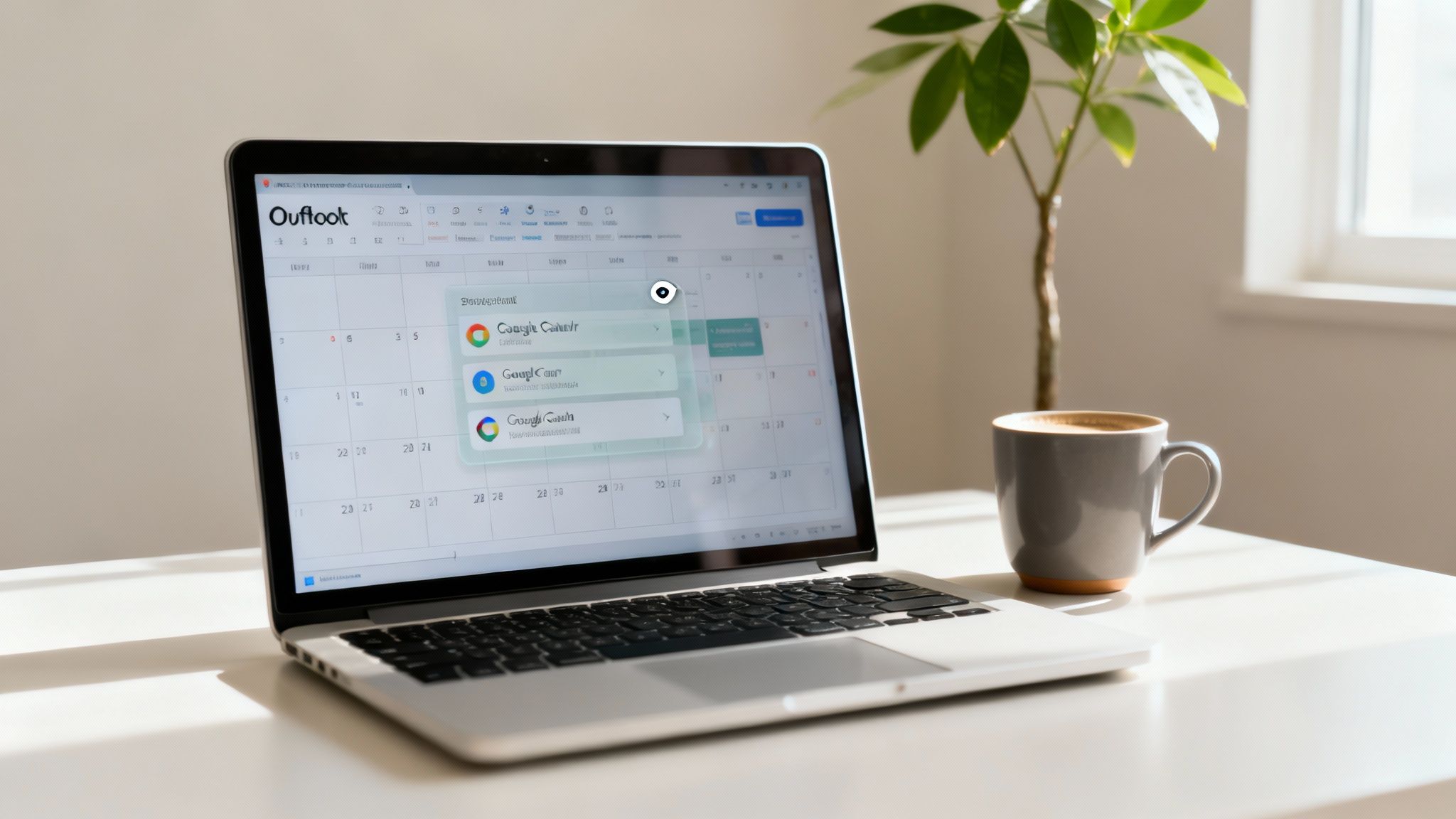
This section is your control panel for sharing your calendar with other apps like Outlook. Go ahead and carefully copy that entire "Secret address" URL.
Adding the Calendar to Outlook Desktop
Got the iCal link? Great. Getting it into the Outlook desktop app is quick.
Open up Outlook and switch to the Calendar view. Look for the Add Calendar button in the ribbon at the top (it's often under the "Home" tab) and give it a click. A dropdown menu will appear; choose From Internet.
A small box will pop up. Paste the iCal link you just copied from Google into this field and hit OK. Outlook will then confirm if you want to add the calendar and subscribe to updates. Click Yes.
Just like that, your Google Calendar should pop up in the navigation pane, probably under a group named "Other Calendars." You can show or hide it by ticking the box next to its name.
Subscribing in Outlook on the Web
If you're like me and spend most of your time in the browser-based version of Outlook (part of Microsoft 365), the process is just as simple.
Log in to your account and head over to the Calendar. On the left-hand menu, you'll see an Add calendar option. Click it.
In the new window that opens, select Subscribe from web from the list.
Now, just paste your Google Calendar iCal link into the box, give the calendar a name that makes sense to you (like "Personal GCal"), pick a colour, and click Import. Your Google events will now appear right alongside your work schedule.
Key Takeaway: The iCal subscription is a fantastic, no-cost way to get a basic overview of your schedule in one place. But—and this is a big but—it is strictly view-only. You can't create, edit, or delete Google Calendar events from inside Outlook with this method. Also, the updates aren't instant. Outlook decides how often to refresh, and it can sometimes take a few hours. For anything that needs to be real-time, you’ll have to look at a two-way sync tool.
Unlocking True Two-Way Calendar Sync
When a simple view-only setup just won't cut it, you need a system where creating an event in Outlook instantly pops up in Google Calendar, and vice versa. This is true two-way synchronisation, and it’s where dedicated third-party tools really come into their own. These services act as the powerful bridge that Google and Microsoft don’t offer natively, creating a seamless, interactive link.
Moving beyond the basic iCal subscription method opens up a world of efficiency, especially for busy post-production professionals. It completely removes the need to second-guess which calendar is the "master" copy—because they both are.
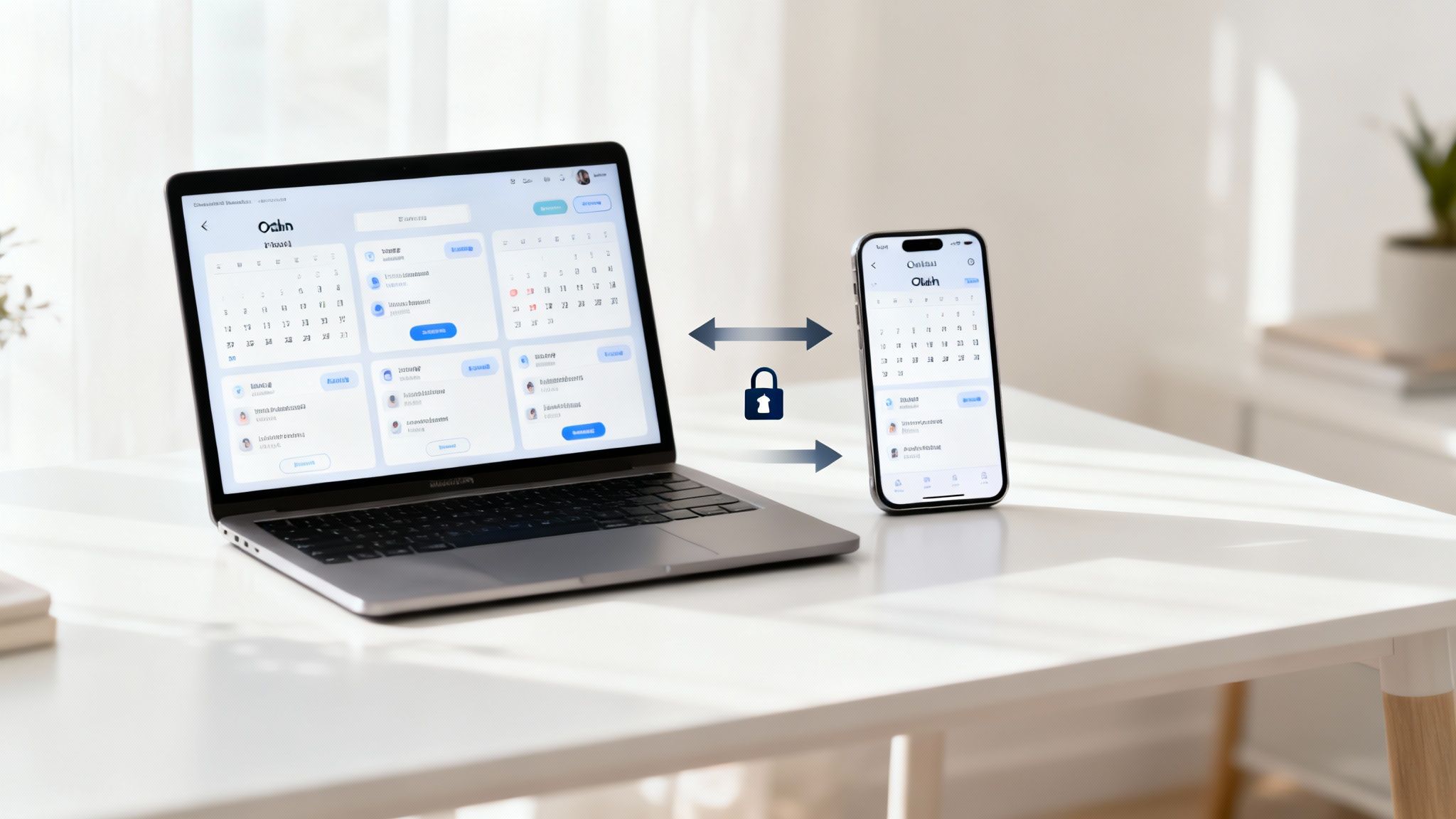
Choosing a Reliable Sync Service
Let’s be honest, not all sync tools are created equal. When you're entrusting a service with your entire schedule, there are a few non-negotiable features you need to look for. This isn't just about convenience; it's about security and reliability.
Here’s what I always prioritise:
- Robust Security: Look for services that use OAuth 2.0. It’s the industry standard that lets you grant access to your calendars without ever handing over your Google or Microsoft passwords. If a tool asks for your password directly, that's a massive red flag.
- Real-Time Syncing: The whole point of a two-way sync is speed. The service should update your calendars almost instantly, not on some hourly schedule. In a fast-moving post-production environment, that’s critical for avoiding double-bookings.
- Customisable Settings: A good tool puts you in control. You should be able to decide how event privacy is handled (public vs. private), manage reminders, and configure how event descriptions are synced.
- Responsive Support: When your schedule is on the line, you need to know help is available. Check for services with clear documentation and responsive customer support, just in case you hit a snag.
This need has become absolutely essential for UK businesses running hybrid setups. The demand for tools that sync calendar google outlook has jumped by over 25% year-on-year since 2022. Services like CalendarBridge offer exactly the kind of real-time, bi-directional syncing that flexible work demands. You can read more about these sync solutions and their impact.
A Practical Setup Example
Let’s walk through what a typical setup looks like using a well-regarded sync tool. The process is pretty similar across most reputable platforms.
First up, you'll create an account on the service's website. The very first step is always connecting your accounts. You’ll see options like "Connect a Google Account" and "Connect a Microsoft Account." Clicking these will bounce you over to Google and Microsoft’s official login pages to authorise the connection using OAuth 2.0.
Once both accounts are linked, you create a "sync connection." This is where you tell the tool what to do. You’ll select your Google Calendar on one side and your Outlook calendar on the other, and this is also where you’ll fine-tune the advanced settings.
For instance, a post-production supervisor might set it up so that any event from their personal Google Calendar syncs to their work Outlook calendar but is automatically marked as "Private." This way, their team can see they’re busy, but the actual details of a personal appointment stay confidential. This level of granular control is crucial for effective resource management and keeping workflows organised. You can read more about it here: https://freispace.com/resource-management
The real power of a two-way sync tool isn't just that it copies events—it's that it understands context. It lets you create rules that respect the boundary between your work and personal life while still giving you a single, unified view of your time.
After you’ve customised your settings, you just activate the sync. The service then runs quietly in the background, keeping your calendars perfectly aligned without you having to lift a finger. This "set it and forget it" functionality is exactly what makes these tools a worthwhile investment for any busy professional.
How to Fix Common Calendar Sync Issues
Even with the best tools, a sync hiccup can throw your entire day into chaos. You try to sync calendar google outlook, and suddenly you’re dealing with missed appointments or frustrating double-bookings. Instead of getting stressed, let's walk through some practical fixes for the most common headaches I've seen pop up.
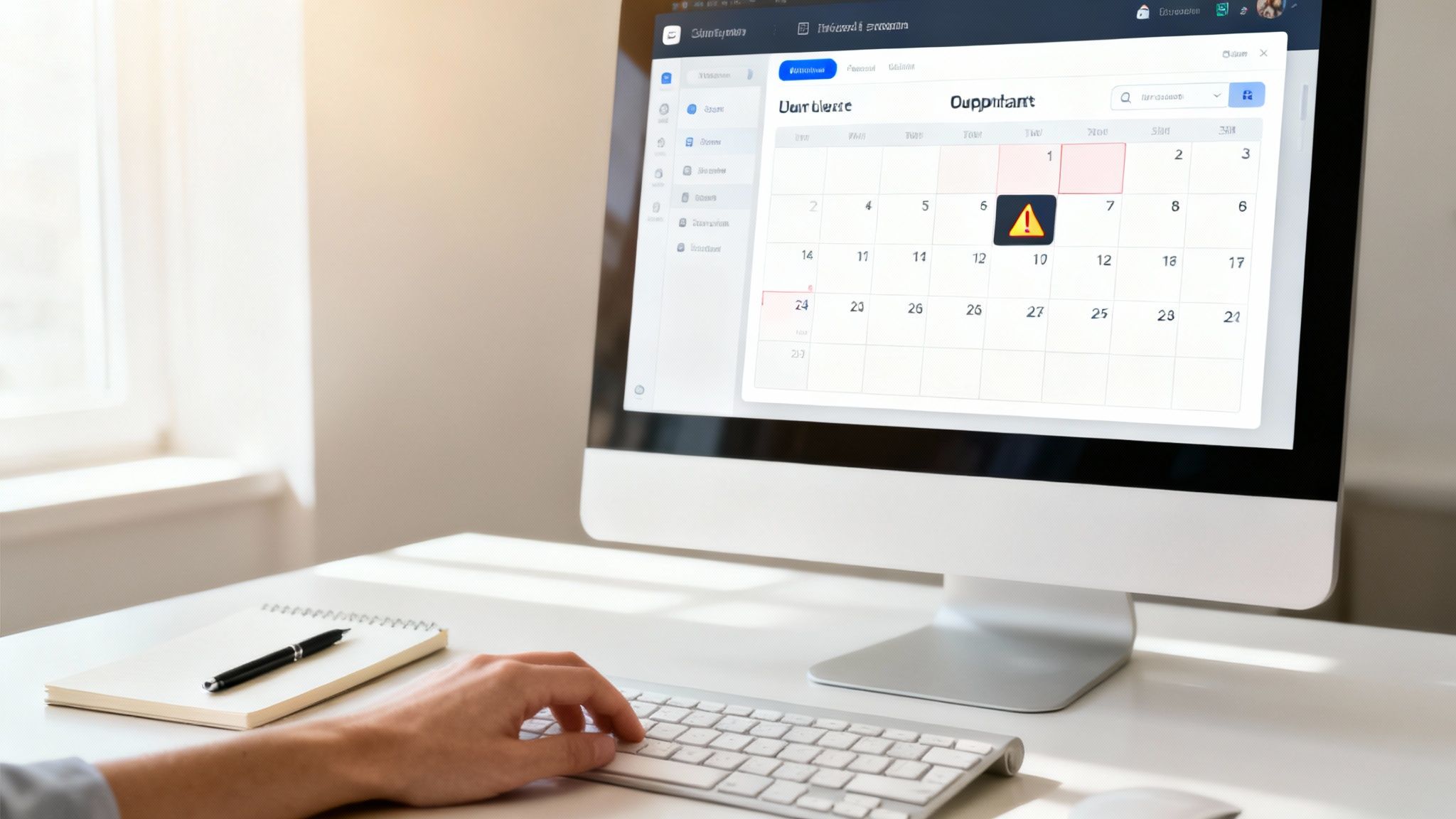
One of the most frequent complaints is that new events from Google Calendar just fail to appear in Outlook. This is a classic symptom of the one-way iCal subscription method. The connection isn't real-time, and it's not unusual for Outlook to take hours to refresh its view.
Forcing an Update in Outlook
If your subscribed calendar feels stale, you can try to give it a nudge. Head over to the Send / Receive tab in the Outlook desktop app. Clicking Send/Receive All Folders prompts Outlook to check for new data across all your accounts, including those internet calendars. It’s not always instant, but it's your best shot for a manual refresh without waiting for the automatic cycle.
Another all-too-common problem is duplicate events cluttering up your schedule. This almost always happens when you've accidentally set up two different sync methods at once—for instance, you subscribed to the iCal feed and also connected a third-party sync tool. Your calendars are getting the same information from two different places, creating a mess.
The fix is simple: choose one method and stick with it.
- Diagnose the Cause: Take a look at your Outlook calendar list. Do you see your Google Calendar listed twice? Maybe once under "Other Calendars" (from the iCal feed) and again under "My Calendars" (from a dedicated tool)?
- Remove the Redundancy: Decide which method you want to keep. If you need two-way editing, the third-party tool is the way to go. Just right-click the old iCal subscription in Outlook and select Delete Calendar. Problem solved.
Dealing with persistent sync issues can feel like a chore, but it usually comes down to a simple misconfiguration. Systematically checking for slow updates or duplicate setups will solve 90% of common problems.
Finally, permission errors can stop a sync dead in its tracks. If you get a message saying Outlook can't access your Google Calendar, it's time to check your sharing settings in Google. The iCal link, especially the "secret" one, needs specific permissions to work correctly. A small, accidental change can break the whole thing.
When you've tried everything or just want to explore more powerful options, a comprehensive guide to mastering Outlook Google Calendar sync can offer deeper troubleshooting steps and tool comparisons.
Common Questions About Calendar Syncing
Even after you've got your sync set up, a few practical questions almost always crop up. Getting your head around these little details is the key to actually trusting your new, unified schedule. Let's walk through some of the most frequent queries we see when people sync calendar google outlook.
A big one is mobile access. People often ask if this integration works on the go, and the answer is a resounding yes. In fact, getting your Google Calendar events to show up in the Outlook mobile app is often far more reliable than the desktop methods.
The Outlook app for both iOS and Android is built to handle multiple accounts beautifully. All you need to do is add your Google Account directly within the app's settings. Once you authorise it, your Google events will pop up right alongside your Outlook schedule, giving you a complete picture on your phone.
How Safe Are Third-Party Sync Tools
It’s completely right to be cautious about giving any service access to your data. The good news is that any reputable sync tool will prioritise security by using an industry-standard protocol called OAuth 2.0. Think of it as a secure handshake; you grant the tool permission to access your calendar data without ever sharing your actual Google or Microsoft password with the service itself.
Here’s a major red flag: if an application ever asks for your account password directly, run the other way. Legitimate services will always redirect you to the official Google or Microsoft login page to grant permission. My advice? Stick with well-reviewed tools that have a clear, easy-to-find privacy policy.
Another common point of confusion is just how fast different sync methods update.
How Often Does a Subscribed Calendar Update
This is, without a doubt, the biggest drawback of using the free, one-way iCal subscription. The refresh rate is controlled entirely by Outlook, not Google, and it can be painfully slow. We're talking several hours for new events to appear, which is just not practical for most people.
You can try to force a manual refresh through the 'Send/Receive' tab in the desktop app, but even that isn't always immediate.
For anyone in a fast-paced environment like post-production, where a double-booking can throw an entire project off course, this delay is a complete deal-breaker. If you need real-time updates to confidently manage your availability, a third-party two-way sync tool is the only truly reliable way to go.
Finally, what happens when your calendar suddenly has two of everything? Seeing duplicate events is usually caused by setting up more than one sync method at the same time—for instance, subscribing to the iCal feed and using a third-party service. To fix it, just pick one method and remove the other. This usually means right-clicking and deleting the subscribed calendar from your Outlook list, leaving only the one managed by your sync tool.
At freispace, we understand that a perfectly synchronised schedule is the foundation of an efficient post-production workflow. Our AI-native scheduling software is designed to eliminate conflicts and automate planning, so you can focus on creativity, not calendar management. Discover how we can streamline your studio's operations at https://freispace.com.